Word 頁面的拉近拉遠,如何調整顯示比例?
方法(一):
1. 菜單欄的 檢視(V) → 顯示比例(Z)...

2. 百分比(E) 的右邊,自訂數值→ 確定
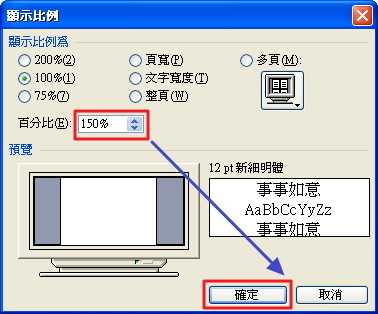
方法(二):
1. 在 一般工具列 的這個位置,鍵入 %數 後按 Enter鍵,可以快速調整顯示比例的大小
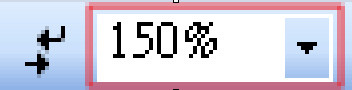
2. 下拉選單也可選擇 %數

方法(三):
⓪快速鍵:按住Ctrl鍵 + 滑鼠滾輪
強迫Word的顯示比例為 150%?
方法(二):當 Word 沒辦法強迫調整頁面比例時,按下面方法做,這樣每次都是以150%開啟
按Alt +F11 開啟 Visual Basic,粘貼以下程式碼,下面的顯示比例為 150%:
Public WithEvents App As Application
Private Sub Document_Open()
Set App = Application
End Sub
Private Sub App_DocumentOpen(ByVal Doc As Document)
Doc.ActiveWindow.ActivePane.View.Zoom.Percentage = 150
End Sub
Private Sub Document_New()
Set App = Application
End Sub
Private Sub App_DocumentNew(ByVal Doc As Document)
Doc.ActiveWindow.ActivePane.View.Zoom.Percentage = 150
End Sub
在 Word 裡開啟 Normal.dot 檔,把設定儲存到Normal.dot
Microsoft Word 的範本叫 Normal.dot,每個系統的存放的位置都不一樣
Word 2003 的範本所在的目錄位置如下:
C:\Documents and Settings\使用者名稱\Application Data\Microsoft\Templates
1. 我的電腦 → 資料夾選項(O)

2. 檢視 的標籤頁→ 隱藏已知檔案類型的副檔名 的勾取消→ 勾選 顯示所有檔案和資料夾 → 確定

3. 回到 Word 裡,檔案(F) → 開啟舊檔(O)

4. 選中 Normal.dot→ 開啟(O)

1. 檢視(V) → 專案總管(P)

2. 滑鼠按兩下 ThisDocument

3. 右邊會彈出程式碼的視窗

4. 貼上程式碼

5. 檔案(F) → 儲存 Normal(S)

6. 關閉並回到Microsoft Word(C)



 留言列表
留言列表

